Before we close our 2022 planners and open the crisp new ones, blank with possibilities for 2023, there are some things we can do to make way for all those possibilities. We need to unload some things and straighten up others. Today I am sharing my best tips for managing email.
All this month, we’ll work on getting organized … just a little at a time. Think of it as a January Reset, opening yourself up and making room for all the new blessings God has for you in 2023. My one word for 2023 is “FOUNDATIONS,” and I’m determined to shore up some of the foundations in my business. Wanna join me?
Each week in January, we’ll focus on one area, and I’ll give you two or three assignments to do during the week. See? I am already giving you a break by making this January Reset only a few days a week …. not every day! Download the January Reset Calendar below to guide you through this process.
Now let’s dive right in to one of the biggest time sucks we face … email. I know …. I just saw all of you roll your eyes! I feel the same way. It may be the easiest way to communicate with some people, but it piles up quickly and can take over our time and our brains. We need to simplify. Here are three tips for managing email and keeping things SIMPLE … two for incoming and one for outgoing.
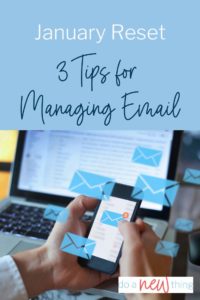 Review Your Subscriptions
Review Your Subscriptions
Scrolling down my inbox, probably close to 80% of it is some kind of automated email, either because I bought something, signed up for a course or opt-in freebie or subscribed to a blog I like. There is no way I can read or absorb all that, and it stresses me out to see it just sitting there.
We know how important email lists are. Most of us with an online presence work to build a relationship with our audience using an email list. But honestly, if my email is just going to sit unopened in your inbox, that’s not much of a relationship. So I give you permission. Unsubscribe from my list or any other list that is not delivering something you love to your inbox. Even if you still want to hear from all those people, there are a couple of things you can do to take the pressure off your bulging inbox:
Unroll.me is the perfect solution for that. I used unroll.me years ago, and it made a world of difference. Sign up for this free service and they will scan your inbox to identify all of the automated emails. You can designate the emails from each subscription to continue coming to your inbox, “unsubscribe” or get rolled up into one daily email.
Now, here’s what you need to understand about Unroll.me. It does not actually “unsubscribe” you from the email list. If just filters the emails as they come in and puts them in your Trash. So to be fair to the person sending the email, if you don’t want to see it, you should actually click the Unsubscribe link at the bottom of the email. Remember that person may be paying their service provider for every person on their list, so the right thing to do is unsubscribe if you aren’t reading it.
For subscriptions that you want Unroll.me to roll up and put in your daily digest, it filters the incoming emails to a folder it created in your email called Unroll.me. I loved this feature. I could easily scan down the folder every day to see if there was anything urgent that I wanted or needed to read.
Clear Your Inbox
Once you’ve got the subscriptions under control, now it’s time to clear that inbox. Now, I admit … I am horrible at this. My inbox doubles as my file cabinet and my resource library and a poor imitation of a to-do list. Right at this minute, my personal email has more than 100,000 UNREAD emails …. that doesn’t even count the ones I’ve opened! And my business email has a paltry (by comparison) 45,000 total emails. Clearly, I have a problem that I need to tackle.
Michael Hyatt has a great method for clearing out the inbox.
- Do – Take action on the task right now.
- Delegate –Pass the task on to someone else
- Defer – Consciously decide you will do it later
- Delete – If you don’t need it for later, send it to the trash
- File – If you need it for later, file it
And this piece of advice from Mr. Hyatt set me free:
But do not create an elaborate set of file folders. This is the single most important piece of advice I can give you. Just file everything in one folder called “Processed Mail” or use Gmail’s Archive function.
If it is more complicated than this, it will lead to procrastination. Trust me on this.
You will have to decide, Should I file this under Megan because it is from her or under Stu because it is about him? And then what happens if the email covers more than one subject? Do you make copies of the email and put one copy under each folder?
Things can get complicated fast.
Forget all of that. File your email in one folder and let your email or system software (e.g., “Spotlight” or Gmail’s search function) find it when you need it. The search capabilities of almost every modern email program will enable you to put your hands on any message whenever necessary.
It may take you a few minutes longer to find the message using this method, but this is offset by the hours you waste trying to figure out how to file your messages.
Hallelujah and pass the delete key! This piece of advice is so true. I am slowly trying to get to Inbox Zero using this method. I did create a few key folders for things I know I’ll use frequently, but everything else goes in one “Saved Mail” folder.
Remove Your Inactive Subscribers
I know, I know … you worked hard to get those subscribers on your email list! But if you have people who have been on your list for over six months and not opened any emails from you in that time, there are several reasons why you need to remove them:
- You are or will be paying for them at some point
- Gmail and other email services screen incoming messages to put them in Spam or Promotions folders. If your email routinely has a low open rate, Google is more likely to put it in Spam or Promotions.
- Subscribers who open your emails are (for the most part) the ones who really matter.
If you are ready to do this, identify your inactive subscribers, send them an email asking if they want to stay on your list (I bet very few of them will even open it!) then delete the ones who don’t respond. A couple of times a year, I do this with everyone who has been on my list for more than six months, but hasn’t opened any of the last 50 emails. That keeps my email open rates high and my email costs low.
So there you go! Your three January Reset assignments for this week. Stop back by during the week and let us know how it is going for you!
Continue your RESET process:
January Reset: Social Media Guidelines
17 thoughts on “January Reset: 3 Tips for Managing Email”
Leave a Comment
Is your to-do list out of control?
Grab my best to-do list tips and learn to overcome the de-railers in your week
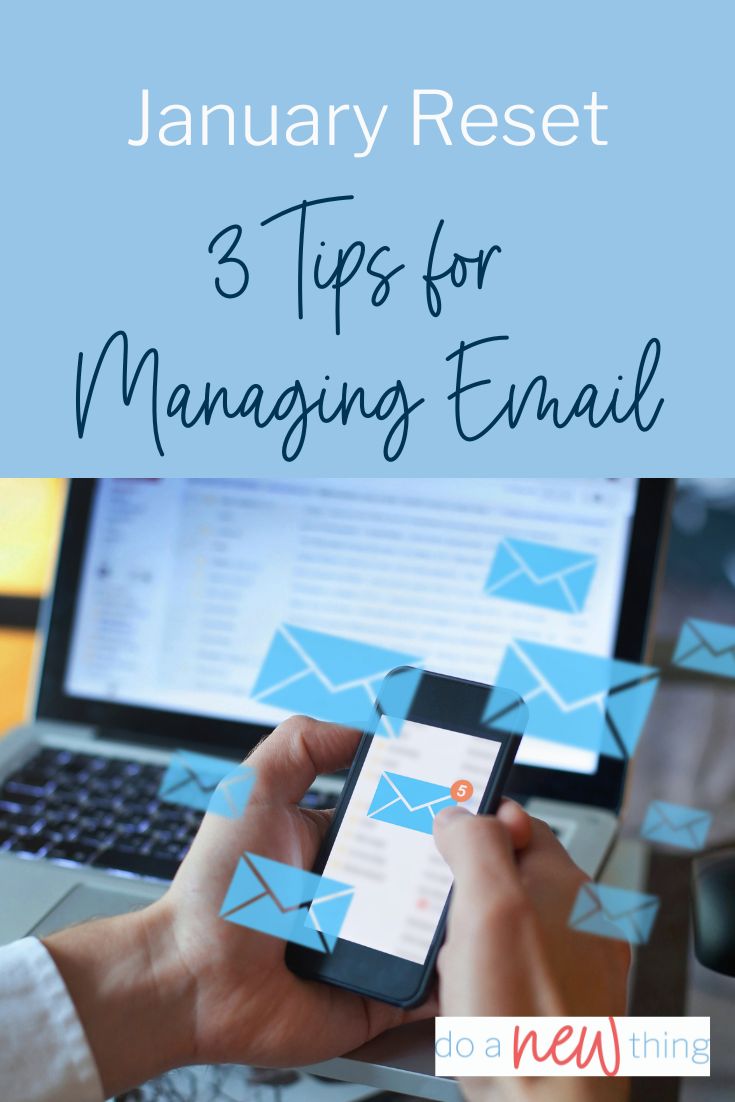
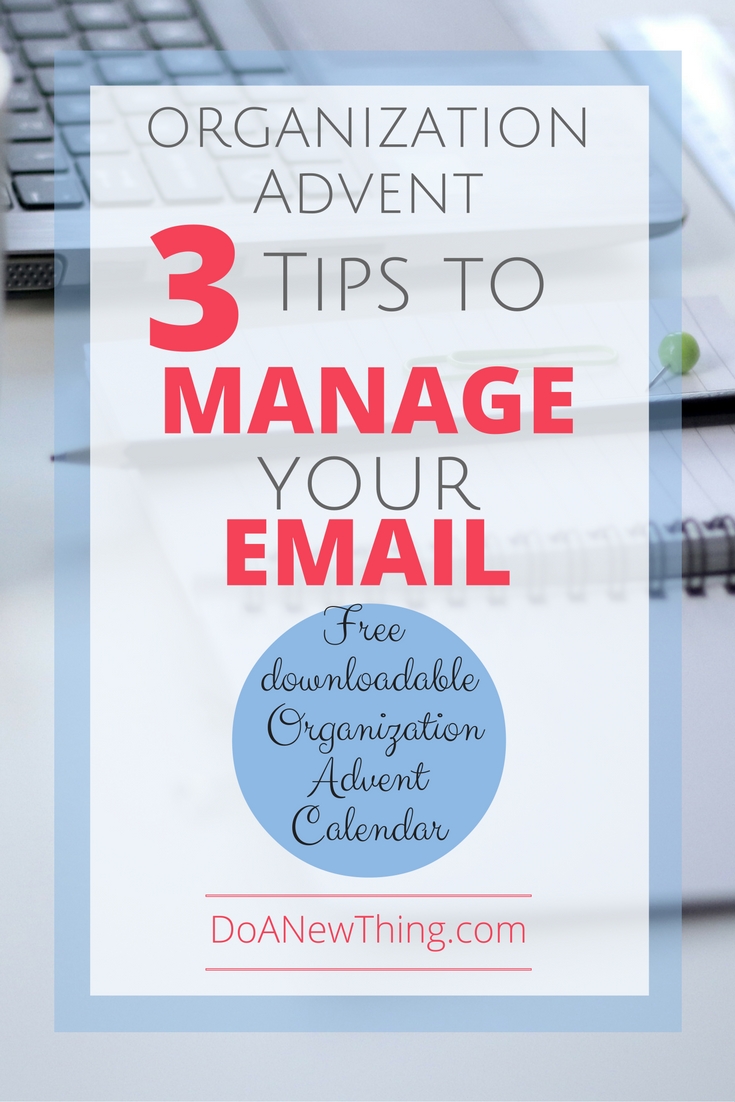

Nice and I thought I was bad with over 10,000 in my personal email inbox! Ha! Great tips, this is on my to do list and I may just try to get to some of it later this week!
I could sure use a little simple in my life!
As someone who loves organization Christa, I’m so excited for this series!! Can’t wait to read more and loved the tips you shared! Thanks so much!!
Liana, you are truly the expert! Feel free to jump in with tips if I missed something!
Oh, you’re the first person I’ve seen share their 2017 Word, and I love it, Christa. It describes what we want our calendars, our homes, our work, our hearts to look like.
Simple, open, uncomplicated.
Free.
Thank you for this prompt …
Are you doing a word this year? Can’t wait to hear what it is!
Bloglovin sounds like a solution that I’ve been meaning to check out. It’s difficult to keep up with all the blogs. Also the email organization advice is good. I was considering what to do before beginning a big project where email will be key. Thanks! I had no idea an inbox could hold so many emails! I hope you get yours empty soon.
Another good tool if you are expecting a lot of email on the same topic is to use filtering to move it directly to a separate folder. I think Outlook, it is called Rules.
Thanks for these tips. I’m glad it’s not just me who has an inbox overflowing with email. I do want to simplify so I’ll have to give that system a try.
I’m glad it’s not just me, too!
Hi Christa! Great tips! I use unroll.me and love it! My email needs a good overhaul again, though before the start of 2017!
Blessings and smiles,
Lori
unroll.me is a great tool. I’m making progress on that inbox!
I love these tips! Very practical advice…and “simple” is a word I would love to have in my life in 2017!
Yea, me too! It’s going to take a lot of work to get to simple … how crazy is that??
Great tips Christa! I’m so bad at email but I think your tips are implementable. Thanks!
~Sherry Stahl
xoxo
I hope they are helpful!