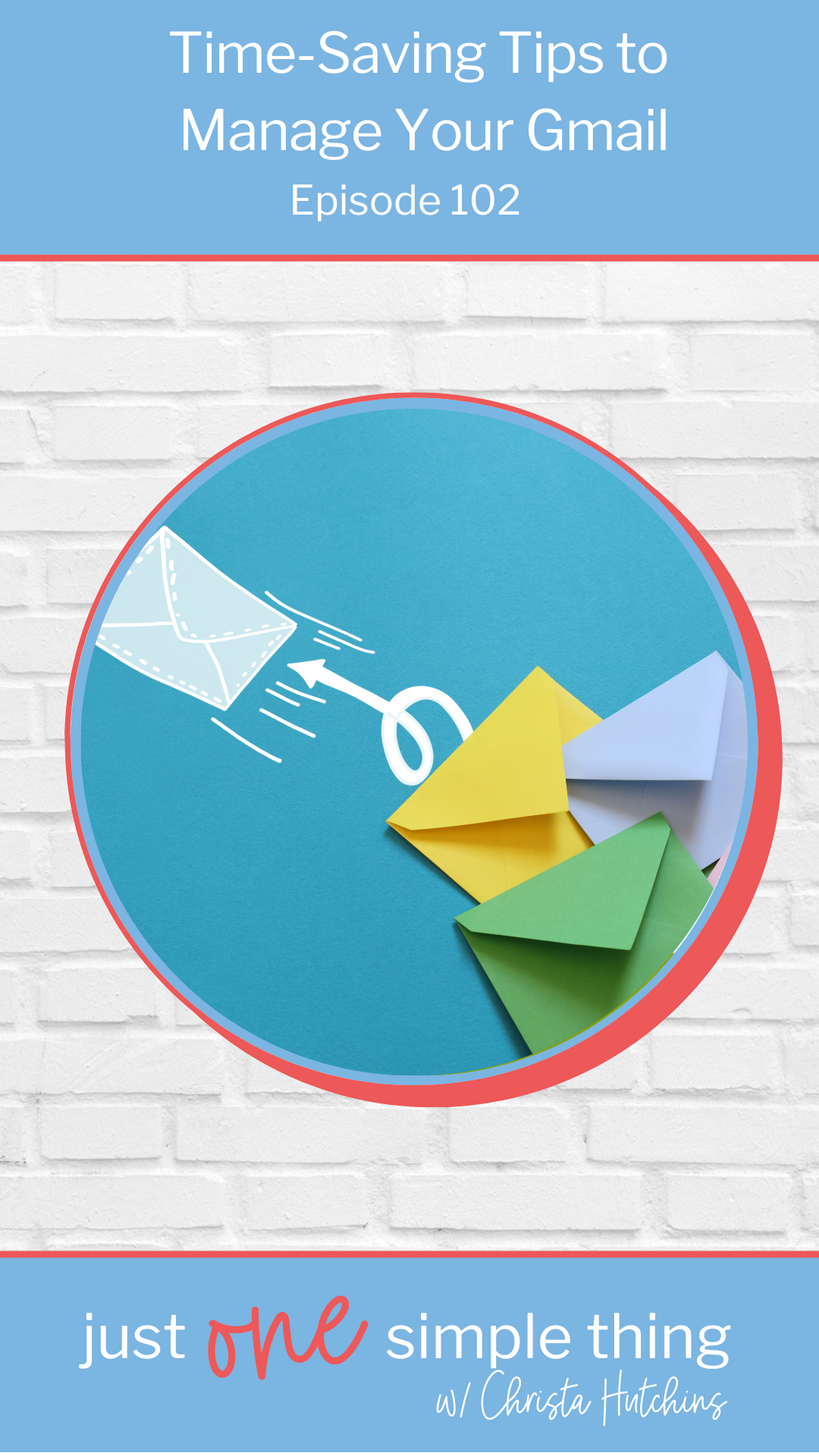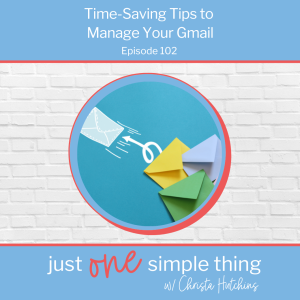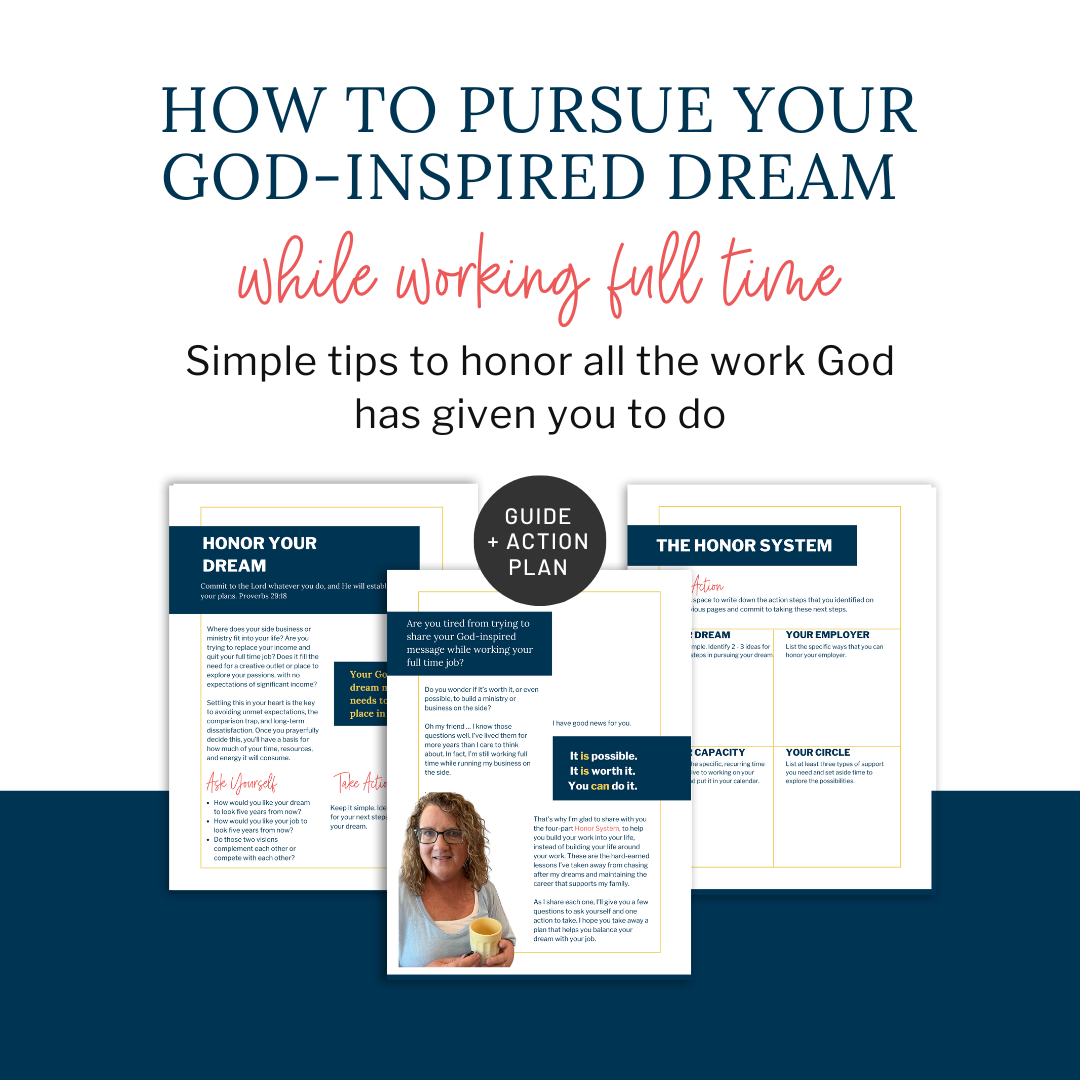How many emails do you get every day? I don’t even want to count. It seems like I spend half my day in my email inbox. Thankfully, Gmail has some features that can actually save us time. Listen in to Episode 102 of Just One Simple Thing as I share my favorite tips for managing Gmail.
Welcome back to part 2 of our Time Saving Tools series! As I was preparing for this series, I did a poll on my Instagram stories asking which tools you’d like to learn more about. And would you believe … Gmail … the one tool most of us use every day, multiple times a day …. was dead last?? I was shocked! Y’all are sleeping on Gmail. It has some built-in and add-on features that can save you tons of time.
Let’s talk about a few of my favorites.
1. Schedule Send- Allows you to pick a time in the future that your email will be sent. Very handy!
2.Snooze- I can schedule them all to pop back to the top of my inbox later in the evening when I know I’ll be able to read and respond.
3. Undo/Unsend-You may have noticed Gmail’s Undo option flash by when you hit send, but the default only gives you five seconds to undo. Sorry, but at my age, my reflexes are not that fast! However, you can go to the settings and change the default to 30 seconds, which is more doable (or undoable!) for most of us.
4. Templates-If you have emails with similar content that you send routinely, you can create a template of that email, then call up the template, adjust a few details, then send it off, instead of trying to re-type the whole thing.
5. Snippets –Similar to Templates, Snippets allows you to quickly add commonly used text into an email.
Our last two tips involve using folders and filtering to manage your inbox. If you listened to Episode 93 in the January Reset series, you know that I am not a big fan of having a lot of folders. It can become hard to decide which folder the email needs to go into, and then you can’t remember which one you put it in. It’s easier to keep most things in the inbox and just search for it when you need it. However, there are a few things that are better kept all together and that’s where labels, folders, and filters come in.
6. Simple filters
The first screen is where you tell it what you want to filter, either based on a from or to address, a word or phrase in the email, the size, etc. On the second screen, you select what you want to do with the filtered email. You can add a label, reply with a template, skip the inbox, and several other things.
7. Filters with Alias email
You can add up to 30 aliases for your main email address. Google recognizes the alias as the same email address and will put it in your inbox, unless I have a filter that says to put it somewhere else. However, if you have the free account, you can create aliases without any extra charges.
Just add a plus sign to the first part of the email address, then a word after the plus.
So those are my favorite Gmail time-saving tips, but if you search around, you will find tons of other ideas to automate and streamline your inbox.
ACTION STEP
Pick just one of these tips and try it out. Share your favorite tip on social media and tag me @doanewthing so I can be inspired by how you are using it.
I hope you are enjoying this time-saving tools series. Do you have a friend who needs to save some time too? Be sure to share these episodes with her, so you both have more time for work AND play!
RESOURCES
Snippets and other Gmail productivity tools at CloudHQ.net
Let’s stay connected!
Get every episode of the podcast right in your inbox every Monday morning, along with encouragement, tips, and resources in the weekly newsletter.
Other ways to stay connected:
Is your to-do list out of control?
Grab my best to-do list tips and learn to overcome the de-railers in your week